This blog was started as a summative project for my ICT in education course at Brandon University. I came into the course a technophile and it has been great for sharpening my skills and showing me new programs, sites, and technologies.
For me, however, the most important aspect of the course lies elsewhere. Professor (soon to be doctor) Nantais has encouraged me to think critically and reflectively on the role of ICT in education, both in a broad sense and what it means for our future, individual classrooms. He introduced me to the Literacy with ICT continuum and its importance in all areas of education.
Leaving this course I am committed to using technology in a new way: to foster creativity, critical thinking and the development of responsibility in my future students.
While this has been a project, I love blogging, technology and feel that sharing and collaboration make for great educators. So, I'm going to continue chronicling my educational experience with ICT (and probably regular experiences too). So follow along as ICTyler is going to be so much more that its summative parts.
Thursday 15 December 2011
flickr
flickr is a Yahoo! photo hosting and sharing service. I started using it in 2009 because, unlike facebook, it allowed me to keep the rights to my photos and alter them if, and when, I wished.
Originally I found it rather frustrating with upload limits and being unfamiliar with the process. Two things happened to change that. For Christmas my wife got me a pro account, which meant I had unlimited uploads and I downloaded the Uploadr extension. Flickr Uploadr is a downloadable program that easily allows for mass photo uploads. As well, it allows you to pre-organize your photos. I can put pictures in a set or create a new one, change the title, add a description, tag and determine the level of privacy. All this before I even upload them.
 With a pro account and Uploader I have not looked back. It has been a great way to share our travels with family and friends. (Especially for ones not one facebook as I leave the vast majority of my pictures free for public viewing.) It also has been fun getting feedback from the public on my pictures. I've even had interest in some of my pictures for publications.
With a pro account and Uploader I have not looked back. It has been a great way to share our travels with family and friends. (Especially for ones not one facebook as I leave the vast majority of my pictures free for public viewing.) It also has been fun getting feedback from the public on my pictures. I've even had interest in some of my pictures for publications.Flickr goes beyond just hosting and sharing though. It offers organization tools, geotagging of photos, public groups, contacts, comments, a favourite option, gallery creation, stats and a host of user created apps.
Photos can be organize in both sets and collections. Sets are akin to albums, whereas collections are thematic collections of albums. When we travel I create a collection for the entire trip and use sets for specific days or places.
My camera doesn't have a GPS, so geotagging is a labour intensive process involving remembering where I was when I took the picture and finding it on a map after uploading it. However, it was great to increase the depth of sharing our travels. People see what we're doing and also where too.
Groups are where flickr really shines. If you can think of it there is probably a group dedicated to it on flickr. I am a member of 23, Empty Seats, and STOP! Signs (Ode to the Octogon) to name a few. I created and oversee Winnipeg Expats, a group dedicated to memories of Winnipeg.
Sharing photos with groups allows your pictures to reach a wider audience and lets you see what other people with the same interests are taking pictures of.
Educationally, groups can help guide students. Doing a research project on the history of particle physics? There are particle physics groups on flickr. Want to show students what types of flowers grow in Australia? Search "flowers" taken in "Australia" on the flickr world map and there you go.
The social aspect of flickr, contacts, comments and such, is another thing that makes it great. I have contacts that I know personally and contacts that I will never meet. Their feedback has been very helpful in my growth as a photographer, as has been viewing their work.
I think flickr users are very proud of the social nature of the site and thus many people are committed to making their photos available for everyone. Flickr gives the option to add photos to the creative commons, with specific licencing options. The licencing is straight forward and easy to see on every picture. As the majority of pictures I share are of personal travels I keep my photos "all rights reserved", but share if people ask.
The sheer quantity and variety of photos available, plus added benefit of a huge selection of free to use photos, makes flickr a great tool to use in education.
Wednesday 14 December 2011
Tagxedo
I was trying out tagxedo. It is a word cloud site like wordle, but offers some extra features. The most notable being the ability to put your word clouds in shapes! In the premium version you can even use your own photos to shape your clouds. I really love this feature.
The text I uploaded for this tagxedo is one of the few text documents I could find on my computer. Any formatted text document won't work, so here's the Open Office readme!
I chose the bomb for Open Office because it blew my mind. A free productivity suite? Yes, please. Oh, and it is going to include a database program in addition to the regular fare? I'm sold.
Thank you OpenOffice.org!
The text I uploaded for this tagxedo is one of the few text documents I could find on my computer. Any formatted text document won't work, so here's the Open Office readme!
I chose the bomb for Open Office because it blew my mind. A free productivity suite? Yes, please. Oh, and it is going to include a database program in addition to the regular fare? I'm sold.
Thank you OpenOffice.org!
Concept Mapping
 |
| Old and New NHL Alignment (made on Inspiration) |
 |
| Overview of the features of skype (made on Mindmeister) |
Concept mapping (what I prefer to call it) is a visual way of arranging and organizing information. Thinking about it, family trees were the original concept maps. They are a great way to show connections with branches moving out from a base and themselves branching out into new information.
Working with them on multiple occasions throughout the year I have to say they aren't how I prefer to organize things. I guess I'm more linear. I like to just write things out and use bullets when I can.
However, I realize that everyone has different learning styles and will introduce mind mapping to my future classes to given visually oriented students a valuable tool.
Student/Teacher
I learned a great deal while student teaching from my cooperating teacher through observation, feedback and conversation. I also learned a lot from first-hand experience leading lessons and reflecting on them. In this regard I was a student.
I was prepared to try my best to be a teacher in my interactions with students. I feel I increased in proficiency and skill in this regard as my placement went along. What I didn't expect was how much I would end up teaching my cooperating teacher in regards to ICT. She was not very confident on computers or the internet. When I lead introductory lessons on new programs she would follow along with the students doing the activity and taking notes as well. We downloaded blurb booksmart on the students' profiles for a bookmaking project. In case she wanted to download it for more students in the future, we went through the process together and I made sure I left her detailed instructions as well.
I truly felt like a student/teacher and was happy to give some information back to a person how shared so much with me.
I was prepared to try my best to be a teacher in my interactions with students. I feel I increased in proficiency and skill in this regard as my placement went along. What I didn't expect was how much I would end up teaching my cooperating teacher in regards to ICT. She was not very confident on computers or the internet. When I lead introductory lessons on new programs she would follow along with the students doing the activity and taking notes as well. We downloaded blurb booksmart on the students' profiles for a bookmaking project. In case she wanted to download it for more students in the future, we went through the process together and I made sure I left her detailed instructions as well.
I truly felt like a student/teacher and was happy to give some information back to a person how shared so much with me.
fakebook character study
I created this on Microsoft Publisher as a template for a character study of Shakespeare's Macbeth. Students picked a main character after completing an activation on the play. After reading each Act students would update this profile. I called it fakebook, but it's pretty obvious what this is based on. Creating a profile requires students to have a strong grasp of the character and her/his various relationships.
I used it for Macbeth, but I feel it would be useful for any character study.
I used it for Macbeth, but I feel it would be useful for any character study.
Literacy with ICT
Literacy with ICT is a developmental continuum for integrating ICT into classrooms throughout the public education system. It also focuses on teaching responsible digital citizenship, whereas past ICT programs have focused on technical skills.
The outcomes of the continuum are split into two domains: cognitive and affective. The cognitive domain focuses increasing analytical and creative thought while using ICT, while the affective domain focuses on responsible, moral ICT use.
As this is an important initiative for teachers of all subjects, at all levels, I started implementing it in my student teaching. Any lesson I did integrating ICT I instructed students as to how to approach the task responsibly. For collages or any other project that required pictures I had students follow along with these steps to practice responsible image searching:
- go to images.google.ca
- click on advanced image search.
- scroll down and click on “Only images labeled for reuse.”
- fill in your search term (e.g. snowflake) and scroll down and click “Search images”.
- double check the licencing of the specific image you want. Follow all restrictions.
In late September Google celebrated its 13th birthday! It's hard to believe. I remember when there were five or more major search engines, plus many minor ones. Yahoo, Metacrawler, Altavista, Ask Jeeves, Lycos, Dogpile and many more1.
Now Google IS searching. So much so that we no longer look things up or do a web search, we google it.
That is a very successful 13 years.
1 - Thanks to Barry Schwartz @ http://searchengineland.com/a-look-back-at-the-old-search-engines-25766 for jogging my memory on some old search engines.
SketchUp
SketchUp is a downloadable application from Google for drawing 3D pictures easily. If you have Google Earth you have seen the buildings that have been included on the maps. They were made in SketchUp. 

In SketchUp you simply draw a closed, linear plane (a.k.a "a shape") and then tug on it up or down to make a three dimensional object or depression. It's that easy!
These are four different views of a park I made.
SketchUp is a lot of fun. I can see it being useful in an Art class or for Social Studies projects that involve ideal communities. Students can build them in 3D!
web 2.0
I'd heard of web 2.0
before, but that was really it. I did not pay much attention to the term.
Now I know that web 2.0 describes the shift in the web from text based, consumer content to multimedia based, interactive/collaborative content.
 I think two things are
responsible for the shift to 2.0 - computer capabilities and the ubiquitous
world wide web. When I first got the internet and had to suffer through all the electronic screeches and howls of the modem connecting I would curse a website that included a picture. It would triple to octuple the load time! Now that modem speeds are approaching c and computers can process things even faster the shift to 2.0 makes sense. It's almost impossible to find a site without an image now.
I think two things are
responsible for the shift to 2.0 - computer capabilities and the ubiquitous
world wide web. When I first got the internet and had to suffer through all the electronic screeches and howls of the modem connecting I would curse a website that included a picture. It would triple to octuple the load time! Now that modem speeds are approaching c and computers can process things even faster the shift to 2.0 makes sense. It's almost impossible to find a site without an image now.
The fact that the internet is pretty much everywhere, even on our phones, in addition to improved computer capabilities makes collaboration possible. In my lifetime I started with only opening one window at a time and had a click-and-wait mentality. If I went too fast or opened too much I was just asking for a crash. (Mind you I've never owned a Mac, perhaps I'd have a different perspective if I had.) Now, I can have seven tabs open in my browser, have desktop gadgets and skype running in the background and still be working on a document that 10 other people are editing simultaneously. The web has come a long way.
I don't think I can do justice to just how pervasive web 2.0 is. Luckily there are many other sites that have attempted to do just that. Go 2 web 2.0 is just one example. The screen shot I've provided shows just a fraction of one of the seventy-two pages of web 2.0 applications the site links to!
Flickr, Google Docs, Facebook and Twitter are all major 2.0 applications I use on a regular basis.
Looking at web 2.0 with web 2.0
Blogger
I have been a
blogger user since 2009. I set it up when I moved to New Brunswick as a way to
share and stay in touch with family. I am comfortable with it and thus chose to
do my summative project as a blog.
 |
| Mosaic view on my personal blog. |
There was only one
wrench thrown in the process. Blogger has recently released dynamic views,
which are a series of new templates that layout and display your blog in
dynamic new ways. Originally I set up ICTyler with the mosaic dynamic view. It makes thumbnails
of your posts. If you have a picture it uses it, otherwise it highlights the
initial text, and arranges them in mosaic form. The size and position vary
slightly each time you come to the blog. I really enjoy it. However, with
dynamic view templates there is a header bar that enables users to switch
between all seven views at their leisure. If I were to stick with dynamic views
I would lose control of how my blog would be presented to the world. I found a
way to potentially overcome this though. In the advanced template setting I can
change the dynamic view bar background and font colour. I set them to be the
same and when people visit the blog they are none the wiser.
So, I'm feeling
confident. I have a hip, new layout and it's going to stay that way. Then I
remember gadgets. I remember labels, blogrolls, rss feeds and all the great
sidebar content possible in blogger. Dynamic views does not have this. Why have
I been labelling posts? How can I share useful resources with everyone who
comes to the blog, without them having to somehow find the right post?
It was for this reason I switched back to one of the original templates. I modified it to my liking and have been able to add twitter feeds I feel are valuable resources. Posts can be organized via the archives or the label cloud. I hope to add a useful link bar, blogroll and slideshow of my pictures among other things. I think the many uses of gadgets outweighs a flashy layout for what I want to accomplish here.
Are we speaking the right language?
The idea for this
cartoon came relatively early into the class when I really started thinking
about what ICT has been and should be in Education.
Prezi
Prezi is a web-based
alternative to the standard PowerPoint/Keynote presentation. It uses dynamic
motion, including panning and zooming, between sections of a digital canvas to
present presentations in a whole new way.
At first I was
intimidated by Prezi. The old adage is that we fear change and Prezi's style is
a dramatic change from what I was used to. I signed up for an education account
when it was presented in class and even watched the tutorial videos, but I didn't
go any further. I couldn't think outside the slide.
However, other
classmates could and they presented their Prezis in other classes. They were
visually stimulating and engaging. Their great work allowed me to make the
shift to motion. I decided to make a one myself.
I was working on an
inquiry project on dyslexia with Kelsey and we had
modified an assessment framework for how to proceed if you notice one of your
students has reading difficulties. It was represented as a flowchart. I decided
to convert our adaptation into a Prezi.
I thought the spiral
enabled everything to be close together, yet show a definite progression
through the steps of the process. The design and colouring choices were to
match the website we'd created to share our findings with the class.
Prezi has a host of
web 2.0 features: public access (if desired), collaborative editing, and
multiple sharing options (facebook, twitter and embedding, as I've done above).
It also allows multimedia to easily be incorporated with simple tools to upload
images and video built in to the editor. I also appreciate that I can download
any of my Prezis, and any public one that the author has given access to, and
present them offline. Some schools may not have a wireless network and bringing
an entire class to the lab for a two minute presentation on the scientific
method, to pick something at random, may not be productive. Or one day,
inexplicably, the network may fail or the server will crash. With my offline
copy on a flash drive none of these situations need change my plans. I can
present worry free.
Google Docs
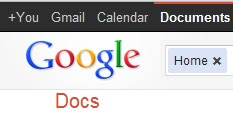 I had some
experience with Google Docs before this class. I used it mainly as cloud
storage. It was helpful for having resumes and important documents available
anywhere when my wife and I were traveling.
I had only really experimented with the word processing aspect of it
before this class as well.
I had some
experience with Google Docs before this class. I used it mainly as cloud
storage. It was helpful for having resumes and important documents available
anywhere when my wife and I were traveling.
I had only really experimented with the word processing aspect of it
before this class as well.
I'm so happy that
Google Docs was covered early in the course. Learning about its various
capabilities beyond word processing and the collaborative benefits has
revolutionized how I've worked on assignments in all my courses.
Collaboration
= doubleplusgood!
This is what really
blew my mind about Google Docs. I still remember the class all simultaneously
logged into the Hopes & Fears document with it projected for all to see.
The multicoloured cursors creating, altering and destroying was like a digitized
fireworks display. While it may not have been very productive at the time, the
implications of this activity have set off fireworks in my head that have been
very productive indeed.
Group work has been
revolutionized. Finding a time and place to meet that works for every group
member has always been one of the most difficult aspects of group projects in
my experience. The ability to work on a collaborative file, accessible to each
group member and updated in real-time vastly reduces this difficulty. A
specific time and place for everyone is no longer required. Individual work
time and a deadline is all the is required. If I have to work when everyone
else is working on the project, I can simply see the changes the next day when
I sign in (and everyone else is now working) check the chat and start on my
section. This works amazingly well for busy university students trying to
juggle multiple courses' workloads and very often jobs as well.
In general, the
Google Docs suite is lacking the advanced formatting and stylistic capabilities
that dedicated, downloadable programs have. However, Google Docs is more than
capable of managing my day-to-day needs, as it is rare that I need to utilise
the aforementioned advanced capabilities.
Google Docs now
provides the following:
Documents - An intuitive, easy to use word processer. I've
used it for brainstorming, lesson plans that were accessible at school just by
saving them and to share projects with group members.
Presentation - It's strange that I want to call
it a Google PowerPoint, but it simply is what it says it is: a presentation
maker. It's lacking in animations with the only animation option being to
reveal points to be revealed one after the other. Perhaps though, especially
with presentations, simpler is better. I've used it to create a presentation on
Writing-to-Learn strategies for Instructional Methods with a group. Everyone
created their own slide individually, but since it was on a shared presentation
it was ready as soon as the last person finalized their slide. There was no
compiling and reformatting.
Spreadsheet - the capabilities of a
collaborative spreadsheet program are mind boggling. So far, I've only used it
to keep track of and collectively play McDonald's Monopoly with family. (Sadly,
even with three couples playing together we didn't win any major prizes.) Its
uses go far beyond this, though. I can imagine worldwide research projects
where data can be input on site, with real-time analysis through the
spreadsheet formulas and functions. Businesses could do likewise with sales
data and discover trends as they are happening.
Form - Allows you to create questionnaires and forms. The collaboration feature makes sending them out and tabulating responses very easy.
Drawing & Table - both are relatively new in the Google Docs suite and allow you to create pictures and various types of tables and graphs. I have a feeling that a collaborative drawing could get pretty hectic.
Collections - While collections are not a
specific capability of Google Docs in terms of creating files, they are a very
helpful function that allows users to organize files however they see fit.
Simply create a collection (a.k.a folder) and store created files in them. I
have collections for each of my courses, what I did during student teaching,
and resume and job related files. The great thing is that collections can also
be shared with others.
Google Docs is incredible! I will continue to make use of it myself and will use it as a tool to enhance collaboration in my future classroom.
Tuesday 13 December 2011

For some reason I was a twitterphobe before this class. I guess I just saw it as a universal facebook status update or text message and I already do those things, so why add twitter to the mix.
When I first signed up in class I was not expecting much. I used it mainly as an alternative way to communicate with people I already knew. I stuck with it, though, and have learned a few things that convince me twitter is a very valuable resource to educator.
 |
| Some eye catching WFP tweets. |
1. News - I followed the Winnipeg Free Press, and boy do they tweet a lot, but I found twitter delivers me news exactly how I like it: in 140 characters or less. Anything that catches my eye, I click the link and get the full article. It's the news I want, when I want it.
I also like how twitter has turned everyday people into reporters. With hashtags, searchability, and an open audience I can find live opinions on any topic I can imagine. Often breaking news is trending on twitter before traditional news media even has a response.
2. Lists - my experience with the sheer quantity of Winnipeg Free Press tweets led me to experiment with twitter lists. I created a news list and put WFP in it. I then unfollowed WFP. Their tweets are no longer filling up my timeline, and yet whenever I want to browse the news I head to my list and its all there.
3. Links - I think the true value in twitter is in links. Both the links we forge with others and the links shared in tweets. Since I joined for ICT class the first person I followed was miken_bu and I've found the links he's shared very informative. Then I checked out who he was following. Subsequently, I am following edutopia, artsintegration and mbteachers. They are a daily source of great resources, ideas and things that make me go hmm. My next step is to investigate who they follow and who follows them to forge even more links in an ever growing online community centred on education.
I plan to continue to use twitter to foster links with educators and share resources and ideas.
 |
| My twitter homepage. I'm Tyler_JL if you want to follow me. |
Professional Development
There were a few sections in his presentation. First, he went through the popular depiction of video games as violent and brain-melting. He mentioned that adults are now the largest population of gamers and that it should be no surprise that video games have become more adult. The industry is targeting their largest market.
Second, he stated the positives of this story-telling form. He focused on how gamers embody characters while playing the game, that video games are open-ended, with gamers co-creating the stories by playing through them. He shared a personal example in which he chose the "Hard" gameplay option for the newly released Batman: Arkham City, because he would be playing as Batman, and Batman, as a normal human, is not able to take any short-cuts. He advocated making informed decisions as there are some great games, with great themes, gameplay and story that are not inappropriate. Similarly to how an English teacher needs to make informed decisions as to which novels to include in class. There are good and bad examples of both.
| Box art courtesy izelda.net |
Windwaker deals with heroism and exploration and discussions focused on how these themes played out in the game, how the players incorporated the themes into their gameplay and decisions as they had control of Link, and extending the themes from the video game into their own lives with questions like, "How can we, ourselves, be heroic in our daily lives?"
I was fascinated with the topic, especially since I LOVED this game! I hope to be able to do this in a future classroom of mine. I think many people see the new adult nature of gaming and write it off, but I think approaching emerging literary forms as we approach established ones enables us to extract great content from a medium that our students are already immersed in.
 |
| Image courtesy of IGN.com |
Link, whom I embody while playing the game, sailing off towards discovery, adventure, heroism and EDUCATION!
Monday 5 December 2011
Animoto
I had wanted to title this Kangaroo Island but forgot, so here is my Animoto creation, Untitled Project
Try our video maker at Animoto.
Animoto automatically makes videos around a chosen theme, imported pictures, and text. Free videos are limited to thirty seconds, four plus of which are taken up with the Animoto advertising at the end. Longer videos are available if you purchase a subscription. I would assume that the final ad would be much smaller, or non-existent, on the longer videos. However, I haven't subscribed so I can't say, but it makes sense to me.
 I wish there was a theme preview I could see when I am choosing my theme. They were all static thumbnail images and I had to chose one without knowing how it would display, and transition between, my pictures.
I wish there was a theme preview I could see when I am choosing my theme. They were all static thumbnail images and I had to chose one without knowing how it would display, and transition between, my pictures.
All that being said, Animoto is easy and fun. I especially liked the suggestions given in class as to how it could be used: Mini-stories, Phys-Ed skill demonstrations, even Christmas cards! I think Animoto would be very effective as a summarizing tool. Say a student read War & Peace (it was the personal choice reading assignment...) and they could do the book review, but really that could be the length of a normal novel. Here comes Animoto! The challenge is to summarize the novel in pictures, in 30 seconds. This forces students to pick out important information and interact with the text in a new way. I use an English example because I'm familiar with English, but I believe it can be an interdisciplinary tool.
On a side note, here is the shortest review of War & Peace I could find in ten minutes of searching that also was thematically relevant to this post. It's almost two minutes and doesn't actually say anything about the book, aside from it being very long.
Try our video maker at Animoto.
Animoto automatically makes videos around a chosen theme, imported pictures, and text. Free videos are limited to thirty seconds, four plus of which are taken up with the Animoto advertising at the end. Longer videos are available if you purchase a subscription. I would assume that the final ad would be much smaller, or non-existent, on the longer videos. However, I haven't subscribed so I can't say, but it makes sense to me.
 I wish there was a theme preview I could see when I am choosing my theme. They were all static thumbnail images and I had to chose one without knowing how it would display, and transition between, my pictures.
I wish there was a theme preview I could see when I am choosing my theme. They were all static thumbnail images and I had to chose one without knowing how it would display, and transition between, my pictures.All that being said, Animoto is easy and fun. I especially liked the suggestions given in class as to how it could be used: Mini-stories, Phys-Ed skill demonstrations, even Christmas cards! I think Animoto would be very effective as a summarizing tool. Say a student read War & Peace (it was the personal choice reading assignment...) and they could do the book review, but really that could be the length of a normal novel. Here comes Animoto! The challenge is to summarize the novel in pictures, in 30 seconds. This forces students to pick out important information and interact with the text in a new way. I use an English example because I'm familiar with English, but I believe it can be an interdisciplinary tool.
On a side note, here is the shortest review of War & Peace I could find in ten minutes of searching that also was thematically relevant to this post. It's almost two minutes and doesn't actually say anything about the book, aside from it being very long.
Sunday 4 December 2011
Weebly
For the classroom website assignment I chose to use weebly, as I already had experience with blogger and a lot of google products and wanted to try something new.
I found the weebly editor incredibly easy to use. I've spent a lot of time tweaking my personal blog design over the years and weebly is very intuitive. Your page is displayed on the lower section of the browser window and you click and drag features from the editing from to where you want them on your page. I was impressed by the wide variety of elements available. I signed up with weebly for education and the education specific elements, like the homework submission form, were excellent.
Setting up links was easy and I liked that I was able to create links to other site pages. This feature, combined with the ability to hide pages from the navigation bar enabled me to create many specific pages, like a grade nine course outline, but not clutter up the navigation bar.
While there are many templates available, I found them to be very restrictive. The only modifications an average user can make to the template is the link colours, font type, colour and size. There is an option to edit the HTML/CSS, but I'm not proficient at it and so for me it isn't really an option. I would have liked the ability to modify the height of the title picture, colour of the navigation bar, etcetera. I felt limited being unable to tweak the template to my liking.
Overall I found weebly to be a great tool for building a website, but in the future I think I would use a service that allowed me more freedom in modifying design.
I found the weebly editor incredibly easy to use. I've spent a lot of time tweaking my personal blog design over the years and weebly is very intuitive. Your page is displayed on the lower section of the browser window and you click and drag features from the editing from to where you want them on your page. I was impressed by the wide variety of elements available. I signed up with weebly for education and the education specific elements, like the homework submission form, were excellent.
Setting up links was easy and I liked that I was able to create links to other site pages. This feature, combined with the ability to hide pages from the navigation bar enabled me to create many specific pages, like a grade nine course outline, but not clutter up the navigation bar.
While there are many templates available, I found them to be very restrictive. The only modifications an average user can make to the template is the link colours, font type, colour and size. There is an option to edit the HTML/CSS, but I'm not proficient at it and so for me it isn't really an option. I would have liked the ability to modify the height of the title picture, colour of the navigation bar, etcetera. I felt limited being unable to tweak the template to my liking.
Overall I found weebly to be a great tool for building a website, but in the future I think I would use a service that allowed me more freedom in modifying design.
Saturday 3 December 2011
Movies
was very helpful in diversifying lessons and content in class. During Macbeth I frequently used short video summaries of each act, often made by students elsewhere in the world, as a reactivation before going on to the next act. (e.g. - ACT I Summary, Macbeth Rap) With this, I discovered the joy of play lists. I can group similar videos and not have to waste time finding the next one I want to show. I created Macbeth, Diversity, and Social Justice play lists as thought provoking activations for new units.
However, when in student hands I found YouTube could be distracting. When I arrived at my placement a few students were finishing up a music interpretation lesson in ELA. They had to analyse the lyrics of a chosen song and the music video as well. Often after watching their chosen video students would just start watching another and then another. A majority of my cooperating teacher's time was taken up with reminding students to stay on task.
On reflection, I don't think this would have been any different if these students had been analysing poetry in a collection. I think there will always be distractions and I won't let a useful tool like YouTube go to waste because of them.
The above is a demonstration video I made for tutorial lesson on Windows Movie Maker. This lesson was to ensure everyone was comfortable in editing video for the following project where groups would make videos celebrating diversity. I created this by hand drawing each frame and then taking a picture of it. I made use of Movie Maker's transition, panning and zoom effects to simulate movement.
When I presented it to the class they were amazed I was able to make something like this and even more so when I told them I had uploaded it to YouTube. I then had each student open Movie Maker on their netbooks. I had previously copied some of the pictures I used to make my movie onto each student's account. They followed along as I modelled how to import files, arrange them in the timeline, edit length, add transitions and effects, and make subtitles and credits.
Once the students had practised the skills, I had them apply them in making unique mini-stories from the pictures I had provided them. I was then free to offer individual assistance, circulate and observe.
This lesson enabled the students to approach their major video project with confidence, which in turn allowed them to let loose their creativity.
The one issue I had with Movie Maker is that it is very picky as to which formats it allows in the program. Mp3, one of the most well-known and widely used audio formats, is incompatible with Movie Maker! If you add it to a movie project it will appear to be there and you can edit it like you would any other audio, but it prevents a movie project from being exported to a movie file, which is the whole purpose of Movie Maker. I learned this the hard way, when every group was unable to save their projects as videos. It took me hours of troubleshooting and poking around to discover the solution and luckily was able to quickly find an online audio format converter to change the mp3 files to wmv (I can't believe I said that...).
However, when in student hands I found YouTube could be distracting. When I arrived at my placement a few students were finishing up a music interpretation lesson in ELA. They had to analyse the lyrics of a chosen song and the music video as well. Often after watching their chosen video students would just start watching another and then another. A majority of my cooperating teacher's time was taken up with reminding students to stay on task.
On reflection, I don't think this would have been any different if these students had been analysing poetry in a collection. I think there will always be distractions and I won't let a useful tool like YouTube go to waste because of them.
The above is a demonstration video I made for tutorial lesson on Windows Movie Maker. This lesson was to ensure everyone was comfortable in editing video for the following project where groups would make videos celebrating diversity. I created this by hand drawing each frame and then taking a picture of it. I made use of Movie Maker's transition, panning and zoom effects to simulate movement.
When I presented it to the class they were amazed I was able to make something like this and even more so when I told them I had uploaded it to YouTube. I then had each student open Movie Maker on their netbooks. I had previously copied some of the pictures I used to make my movie onto each student's account. They followed along as I modelled how to import files, arrange them in the timeline, edit length, add transitions and effects, and make subtitles and credits.
Once the students had practised the skills, I had them apply them in making unique mini-stories from the pictures I had provided them. I was then free to offer individual assistance, circulate and observe.
This lesson enabled the students to approach their major video project with confidence, which in turn allowed them to let loose their creativity.
The one issue I had with Movie Maker is that it is very picky as to which formats it allows in the program. Mp3, one of the most well-known and widely used audio formats, is incompatible with Movie Maker! If you add it to a movie project it will appear to be there and you can edit it like you would any other audio, but it prevents a movie project from being exported to a movie file, which is the whole purpose of Movie Maker. I learned this the hard way, when every group was unable to save their projects as videos. It took me hours of troubleshooting and poking around to discover the solution and luckily was able to quickly find an online audio format converter to change the mp3 files to wmv (I can't believe I said that...).
Movies, whether used to diversify lessons or as a medium for student expression, are a great tool for the classroom.
Thursday 1 December 2011
On the Way to School
Lately, I've been contemplating how physical geography has been eclipsed by human geography. It seems we can't go anywhere anymore that is natural. There's always a power line or something in the way. (I guess I've gone through a lot of travel photos in the last few years.) I've been trying to figure out how I would represent this in art. So, I include it when I doodle. I drew a tree, but put electrical cables from a power line in front of it and had a bird sitting on the cable instead of the tree.
Anyway, I feel this picture brings out the beauty of a landscape no longer characterized by physical geography, but now by human geography.
Also, (more in hopes of having a reason to post it here than anything) I was thinking of this picture in the context of education and ICT in education specifically. I think as teachers, especially with ICT, we often act as trains. We simply bring the students to where we want them to be. I feel our purpose should be more to light the tracks. To show them what the goal is and how to get there and most importantly that the tracks keep going beyond the classroom station.
An Experiment
In my first degree I used a laptop for my notes. I even struggled through calculus and higher level physics and all the keyboard-unfriendly symbols. I had Microsoft Onenote, which saved automatically, and had a much looser format. You could click anywhere and begin typing and it would be a separate, manipulable block of text. It even had an easy draw feature, plus a search feature so you could find whatever you wanted without having to remember exactly where you made. Oh, and an awesome folder/notebook structure that let you easily get to any of your notes.
The one drawback was easy distraction while in boring, easy, uninteresting classes. I became a bejeweled expert.
I now have Onenote again and am going to start taking notes with it in my Ed classes. While none of them are uninteresting, the potential for distraction still remains. Let's see if I've grown out of it, or if it's a constant for me.
The one drawback was easy distraction while in boring, easy, uninteresting classes. I became a bejeweled expert.
I now have Onenote again and am going to start taking notes with it in my Ed classes. While none of them are uninteresting, the potential for distraction still remains. Let's see if I've grown out of it, or if it's a constant for me.
Subscribe to:
Posts (Atom)























